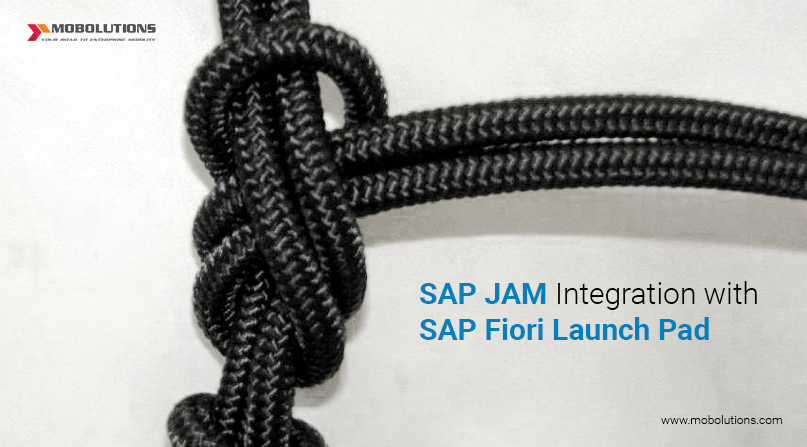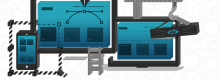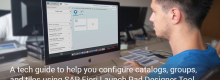SAP JAM Integration with SAP Fiori Launch Pad
What is SAP JAM ?
SAP JAM connects people, information, applications and processes together at one place. Saying it simply, it looks similar to facebook page where users can create their own profile. This powerful enterprise social network solution can be used to discuss business-critical problems related to specific business objects or to create learning communities and share within the organization.

Why should you integrate it with SAP Fiori Launchpad ?
For better understanding, let me explain you with a simple example.
Problem: Consider you are the manager and validating “Approve Purchase Order” app to approve some purchase orders waiting for your approval. While reviewing, you find some wrong data with a particular purchase order but you have to approve the request within an hour.
So, you need to share this wrong data to the employee who is responsible for that purchase order to resolve it quickly. Here’s how you can solve it,
Solution: You can share the data through SAP JAM to the employee who can fix it immediately. This not only solves the issues but also improves your decision-making and helps you complete your tasks on time.Once, the employee has entered the correct data and sent back the purchase order for approval, you receive a notification in your SAP Fiori Launchpad. Now,you can approve the request and finish the task before it reaches the deadline.
How to integrate SAP JAM with SAP Fiori Launchpad?
SAP JAM can be integrated with SAP Fiori Launchpad in two ways:
- Using social media tiles in SAP Fiori Launchpad
- Using collaboration components
Using social media tiles in SAP Fiori Launchpad:
The ABAP Social Media Integration (SMI) function can integrate SAP JAM social collaboration platform tiles and SAP Fiori. This allows SAP Fiori apps and SAP Fiori Launchpad to use the SMI functions developed forSAP Fiori. SMI offers functions that run within the SAP Fiori app and functions that run as a SAP Fiori tile.Follow the steps shown below to integrate using social media tiles.
Step 1 : Check the prerequisitesEnsure whether the SAP Fiori product users also have SAP JAM licence and SAP JAM account.
Step 2 : Configure SAP JAM tiles There are two types of SAP JAM tiles:
* Group Tiles
* Notification Tiles
Group Tiles: Users can add these tiles in SAP Fiori Launchpad for any SAP JAM group they belong to.It displays the group name, group icon, time since last activity. The content is updated every 5 minutes.

Notification Tiles: Users can add these tiles to see notifications received in SAP JAM account. It can show 10notifications at a time and this is updated every 5 minutes.
To configure these tiles, the user must be given access to the catalog “SM_CATALOG_SRV”. This social media catalog contains pre-defined social media integration tiles. I will explain you how to create a remote catalog and add this catalog to a new role.
Activate the Social media remote catalog OData service:
- Run Transaction “/n/iwfnd/maint_service” in SAP GUI.
- Click on “Add Services”.
- Choose system alias name and enter the external service name
- “SM_CATALOG_SRV”.
- Click on “Get Services”.
- Select the service and click on “Add Selected Services”.
- Go back to transaction /n/iwfnd/maint_service.
- Now, activate the odata services.8. Test the services by clicking on “Call Browser”.
 Create a remote Catalog:
Create a remote Catalog: - Login to SAP Fiori Launchpad Designer.
- Select the catalogs tab and click on + icon to open a create catalog popup box.
- Choose “Remote” and fill in the following details.
Title: “Social Remote Catalog”
ID: “Jam”
Remote ID: “SMCATALOG”System Alias: “Local”
Base URL: “/sap/opu/odata/sap/SM_CATALOG_SRV/”
 Create a new role and assign the role to the user:
Create a new role and assign the role to the user: - Run Transaction “PFCG” in SAP GUI.
- Enter “ZSM_CATALOG_ROLE” in the Role field.
- Click on “Single Role”.
- Type some description and save the role.

- Click on the “Menu” tab and select the TRANSACTIONS dropdown list and then select “SAP Fiori TileCatalog”.

- Fill the details in the “Assign Tile Catalog” popup box and confirm it.
Catalog Provider: “Remote Catalog”Catalog
ID: “Jam”

- Click on the “User” tab and type the user name.

- Save it. Users can now view the social media catalog in the SAP Fiori Launchpad where they can add the required tiles to their home screen.
Using collaboration components:
The ABAP Social media integration (SMI) offers few collaboration components related to SAPUI5. This has to be enabled when you integrate SAP JAM with SAP Fiori app. There are 3 types of collaboration components available. These components are part of the application.
Social Timeline Component: This component allows users to display and access some of the main features of the SAP JAM such as user photo display and notification of other users. Users can create and discuss topics related to specific business objects.

Discuss Component: If the user wants to discuss or contribute some information based on specific SAP Fiori app, the user can choose the “Discuss” option available on the app and start a discussion to get feedback from the other users through SAP JAM. Transactional and factsheet apps can have this feature.


Share Component: Users can share a business object with an existing group in the SAP JAM page. They can share anything like information, business data, attachments, videos and screenshots. Steps to share information through
SAP JAM from SAP Fiori app:
- Click on object dialog button available in the app.
- Choose “Share” option.
- It opens a pop-up box “Share on SAP JAM”.
- Select the group to share the information and enter comments.
- Click ok.The shared content appears on the SAP JAM profile, where other users who have access to that group can post their comments.

I conclude my blog with this information. Hope this has helped you.