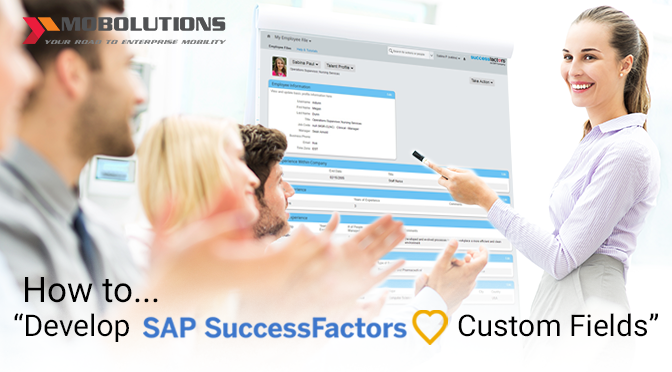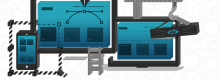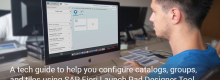SAP Successfactors: Adding custom fields & field types
Hello All,
Let me start with short introduction, my name is Sabina Paskuraj and I am SAP HCM Consultant at Mobolutions, LLC. Our company focuses on enterprise mobility applications and services and pledged to help businesses to harvest benefits of emerging technologies. In this blog I have explained easy steps to add custom employee fields, change field types and to edit/add custom picklist values in the portlets.
For example: I have selected ‘Special Assignments/Projects’ under Talent Profile where a custom field ‘Completion status’ is required as per client along with other default fields: From Date, End Date, Assignment/Project & Description.
Step 1: After Login to Successfactors instance, goto Admin Center, click ‘Define Employee Fields’ under ‘Employee Files’ as below.
Step 2: In this screen you see list of background fields with lines of information in rows. Scroll down to required field, Click on the drop down arrow and ‘’Add Field’’ to add new field as below.

Step 3: You can now see the new field add ‘’ Custom Field 1’’. To rename the field as ‘’Completion status’’, click on the translation button  next to custom field.
next to custom field.
Step4: Change the text from Custom field 1 to ‘’Completion status ‘’ as below and click OK.
Step 5: As you have now created a custom field, the field type is ‘Text’ by default. To change the field type to any other field type, click on the arrow then click ‘Change type’ as below.
Step 6: A window opens where you can change the field type to any other data type. Select any data type and click ‘Change Type’ button.
Step 7: Since I have selected ‘Picklist’, I can add the custom picklist values in the window by clicking on ‘Add’ then ‘Save’ as below.
You have now successfully added a custom field with custom picklist values. Click ‘Save’
You can now check the background fields with the updated custom fields and picklist values.
Thanks
Sabina P